A few weeks ago, I wrote a post about how to format your manuscript like a pro. It got some nice traction. TL;DR: Precise use of Microsoft Word styles and attention to detail matter when writing your manuscript. Big time.
That’s only one way, though, that authors can save themselves considerable time, money, and frustration. Today’s post focuses on a subsequent step in the publishing process: reviewing the galley. (I recently walked a new Racket client through this process, and she found this overview helpful.)
The Galley
Wikipedia defines the galley—or proof, if you like—as “the preliminary version of a publication meant for review by authors, editors, and proofreaders.” That definition will suffice here.
Think of it as the edited manuscript on steroids—the near-final file that becomes the physical book. The galley contains the book’s final fonts, margins, figures, tables, and styles but not the index.1 At this point, the author, editor, and proofreader can still suggest changes to the designer, but they should be minor ones. Examples include:
- Swapping out one word for another one—ideally of similar lengths.
- Tweaking a figure or table.
- Changing a heading, within reason.
- Correcting a typo or grammatical error.
- Adding a short footnote or endnote.
Put differently, your book shouldn’t require substantial revisions at this point, like reordering chapters, revising sections, or adding new figures. Ditto for modifying fonts, font sizes, kerning, leading, drop caps, margins, and other styles. (After the book’s indexing, making even small adjustments can introduce a slew of errors into the final product.)
Your best bet is to use Adobe Reader.
Whether you work with Racket or not, your designer will almost certainly use Adobe InDesign to turn your Word document into the galley. She will then send you it as a PDF that you can view in any number of programs. Your best bet, though, is to use Adobe Reader and its robust comment and annotation functionality.
 The program is perfect for your job at hand. For instance, if you mark an extraneous letter or word for deletion, your designer can accept that change. If that sounds similar to how Microsoft Word works, trust your judgment. (Pro tip: Don’t even think about altering the structure via or content of the PDF with Reader or a third-party tool like PDFPen. You’ll introduce additional issues down the road.)
The program is perfect for your job at hand. For instance, if you mark an extraneous letter or word for deletion, your designer can accept that change. If that sounds similar to how Microsoft Word works, trust your judgment. (Pro tip: Don’t even think about altering the structure via or content of the PDF with Reader or a third-party tool like PDFPen. You’ll introduce additional issues down the road.)
Show, Don’t Tell: Comments in Action
Whether you’re an author not not, you’ve probably seen PDFs with comments before. In case you haven’t, though, here’s a screenshot of an early galley of the first Racket title, Project Management in the Hybrid Workplace:
Note a few things about the comments on the right. First, your designer can click on one of them and go directly to it, allowing her to pinpoint exactly what she needs to do and where. This context is crucial. A clear, context-specific note means that no one will waste time misinterpreting each other’s changes. Much like your editor, designers need precision at this point in the process. Emailing yours to remove the word “the” on page 273 doesn’t cut it for several reasons:
- She’ll have to find it first. If you want to make hundreds of tiny changes to a full-length book, those seconds will add up. (There were 175 comments in Project Management in the Hybrid Workplace, a 350-page book.)
- What if there are multiple instances of “the” on page 273?
Beyond that, consider the following:
- What if your comment is unclear and your designer is unsure of what you want to do?
- What if your ambiguity causes her to make an incorrect change, insertion, or deletion? (Remember that your designer isn’t an editor, and vice-versa. Would you ask Patrick Mahomes to kick a field goal?)
Second, all the comments are from kgill—my editor on that book, the exceptionally talented Karen Gill. She thoroughly reviewed the galley. I looked at her suggestions, agreed with 99 percent of them, and then passed the galley to the book’s editor, Jessica Angerstein. That is, I waited to send Jessica a single, master version of the galley. I didn’t make her interpret two versions (mine and Karen’s) with potentially duplicate or conflicting comments.
You should do the same.
Another Example
Here’s another example of how clear, context-specific comments make everyone’s lives easier:
As the example above shows, all comments and changes are minor: moving a word to the following line and adding a mission period at the end of a bullet point. In the rare event that I’d remove a word with five or more characters, my editor or I would recommend a replacement word to preserve the paragraph’s or page’s structure. No sense in screwing with pagination at this point in the process. Make no mistake: even ostensibly insignificant changes in Chapter 1 can cause downstream problems.
What You Need to Know
In the name of all that is holy, don’t pepper your designer with emails. Sending emails with photos and separate galley-related comments, to use a technical term, sucks.
Don’t be afraid to get on a Zoom call and do a screen-sharing session.
Sounds crazy, but a clueless author recently did this to a designer I know—on a project with a tight deadline to boot. Even worse, Hanlon’s razor didn’t apply here. The author knew damn well about Adobe Reader’s native commenting and annotation tools. Despite the designer’s exhortations, he just stubbornly and arrogantly refused to use them. As a direct result, the project suffered and ran significantly over budget. The author nearly missed its pub date.
Don’t make that mistake.
Finally, don’t be afraid to get on a Zoom call and do a screen-sharing session. Sometimes, your designer—or editor for that matter—will need to show you something and elicit your feedback. In these cases, asynchronous communication just doesn’t get the job done. Thirty minutes here will save you hours or back-and-forth.
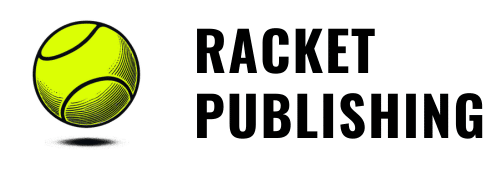



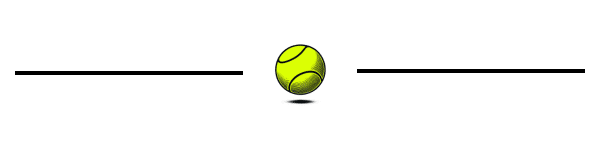
In my experience, the most common change that is required in galleys is to rearrange the placement of graphics relative to the text. If you just dump things into InDesign, this doesn’t tend to come out right. If you’re lucky, it won’t upset the bulk of the pagination, but it does tend to cause the layout to shift a bit.